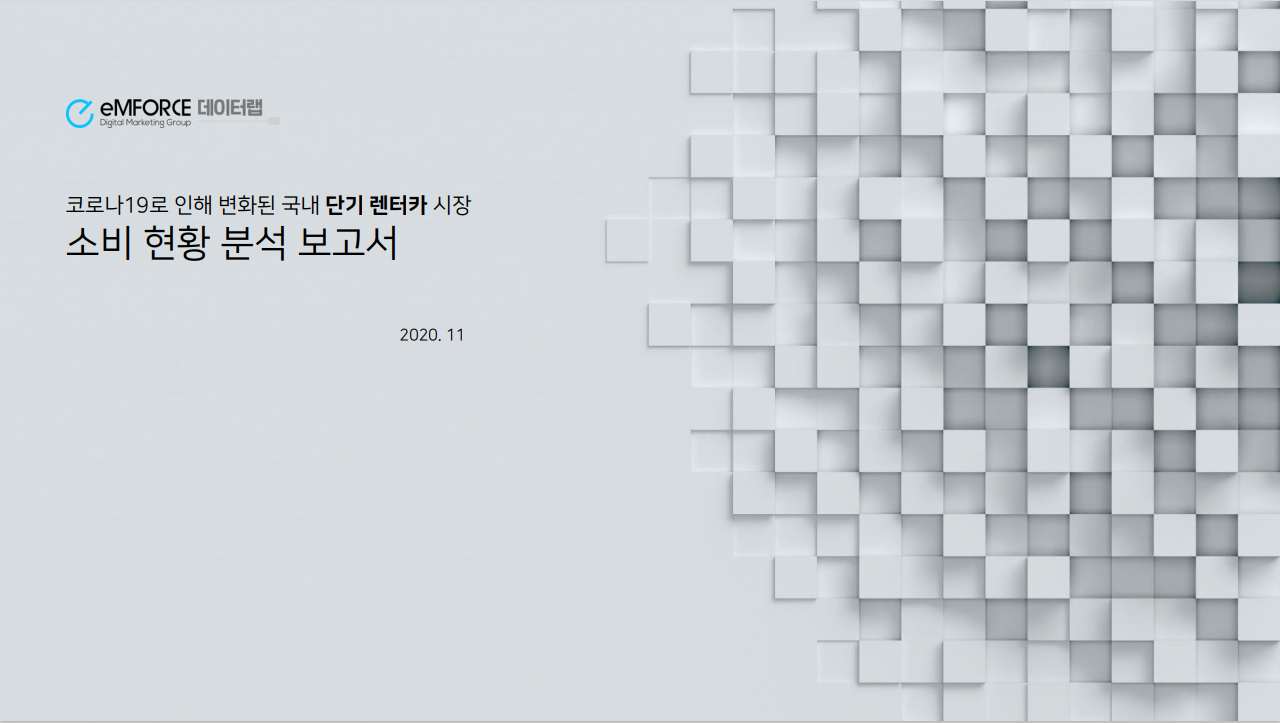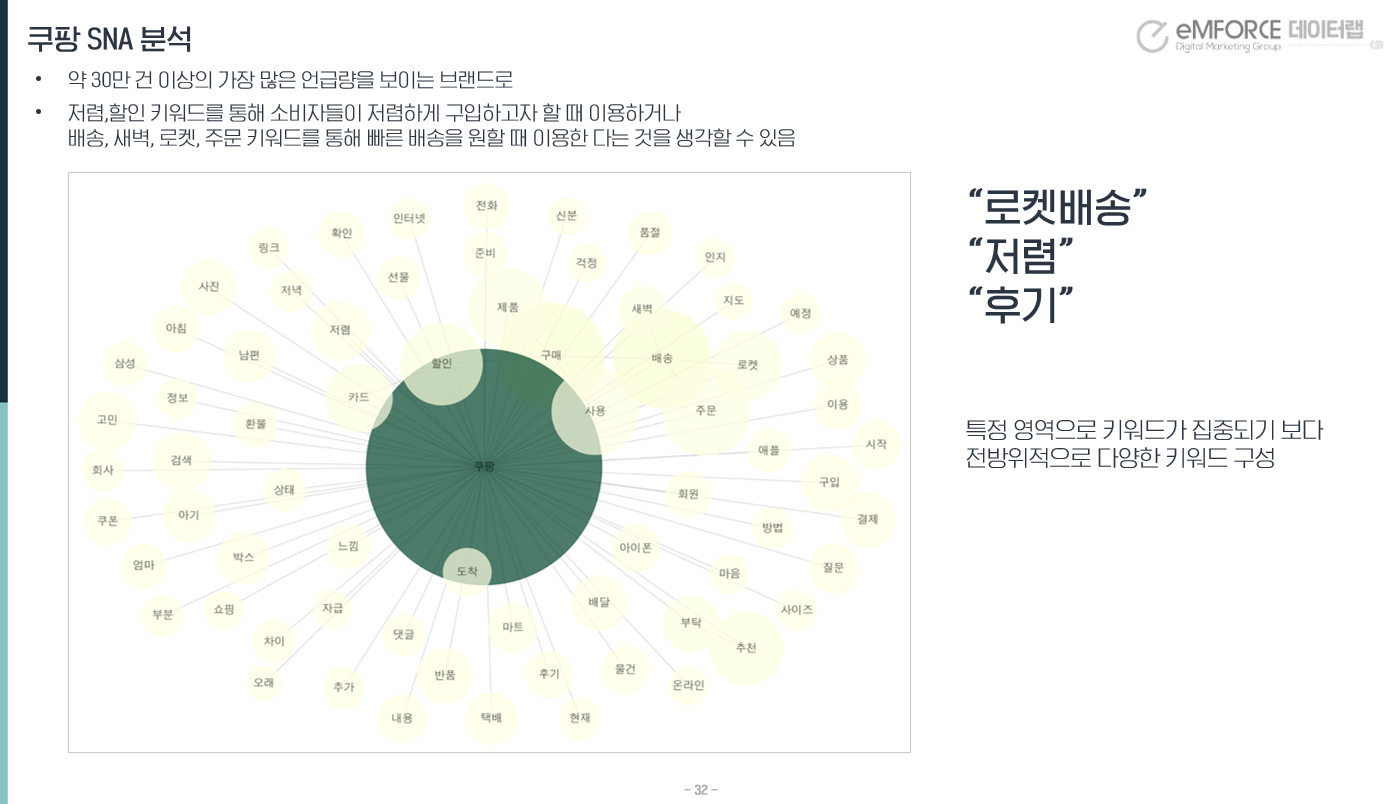chromedriver-mac-arm64 실행 파일이 올바른 권한을 가지고 있지 않을 때 발생하는 이 오류를 해결하기 위해서는 다음과 같은 단계를 따르면 됩니다:
chromedriver실행 파일의 위치 확인:chromedriver-mac-arm64파일이 어디에 있는지 확인해야 합니다. 위치를 모르시면find명령어를 사용하여 찾을 수 있습니다find / -name 'chromedriver-mac-arm64' 2>/dev/null- 실행 권한 부여:
chromedriver의 위치를 찾았다면, 해당 디렉토리로 이동하거나 전체 경로를 사용하여 권한을 변경합니다.chmod명령어로 필요한 권한을 부여합니다 chmod +x /path/to/chromedriver-mac-arm64 /path/to/는 앞서 찾은 실제 경로로 바꿔주세요.- 권한 확인: 권한을 부여한 후에 제대로 설정되었는지 확인하려면 아래 명령어를 사용합니다
ls -l /path/to/chromedriver-mac-arm64출력 결과의 시작 부분에-rwxr-xr-x와 같은 텍스트가 나타나야 합니다. 이것은 파일에 실행 권한이 있다는 것을 나타냅니다.- 코드에서
chromedriver사용: Python 스크립트에서chromedriver의 올바른 경로를 사용하고 있는지 확인합니다. 예를 들면: from selenium import webdriveroptions = webdriver.ChromeOptions() driver = webdriver.Chrome(executable_path="/path/to/chromedriver-mac-arm64", options=options)- 보안 설정 (필요한 경우): 때때로 macOS에서는 인터넷에서 다운로드 된 응용 프로그램을 차단할 수 있습니다.
chromedriver가 확인되지 않은 개발자로부터 왔기 때문에 열 수 없다는 문제에 직면할 경우 허용해야 합니다:시스템 환경설정>보안 및 개인정보로 이동합니다.일반탭에서chromedriver가 차단되었다는 메시지를 볼 수 있습니다.그래도 열기를 클릭합니다.
이 단계들을 따르면, chromedriver의 권한 문제 없이 작동해야 합니다.
The error message 'chromedriver-mac-arm64' executable may have wrong permissions suggests that the chromedriver executable file does not have the necessary permissions to be executed.
To fix this issue on macOS (especially for M1 ARM64 architecture), follow these steps:
- Locate the
chromedriverexecutable: First, you’ll need to determine where thechromedriver-mac-arm64executable is located. If you’re unsure of its location, you can use thefindcommand:bashCopy codefind / -name 'chromedriver-mac-arm64' 2>/dev/null - Grant execute permissions: Once you have the path to the
chromedriverexecutable, navigate to its directory or use its full path to change its permissions. Use thechmodcommand to give it the necessary permissions:bashCopy codechmod +x /path/to/chromedriver-mac-arm64
Replace /path/to/ with the actual path you found in the previous step.
- Verify permissions: After granting the permissions, you can check if they’ve been properly set by using:bashCopy code
ls -l /path/to/chromedriver-mac-arm64The output should show something like-rwxr-xr-xat the beginning, indicating that the file has execute permissions. - Use
chromedriverin your code: Ensure that you’re using the correct path to thechromedriverin your Python script. For instance:pythonCopy codefrom selenium import webdriver options = webdriver.ChromeOptions() driver = webdriver.Chrome(executable_path="/path/to/chromedriver-mac-arm64", options=options) - Security settings (if needed): Sometimes, macOS may block applications that are downloaded from the internet. If you face an issue with
chromedrivernot being opened because it’s from an unidentified developer, you’ll need to allow it:- Go to
System Preferences>Security & Privacy. - Under the
Generaltab, you should see a message aboutchromedriverbeing blocked. Click onAllow Anyway.
- Go to
After following these steps, your chromedriver should work without permission issues.